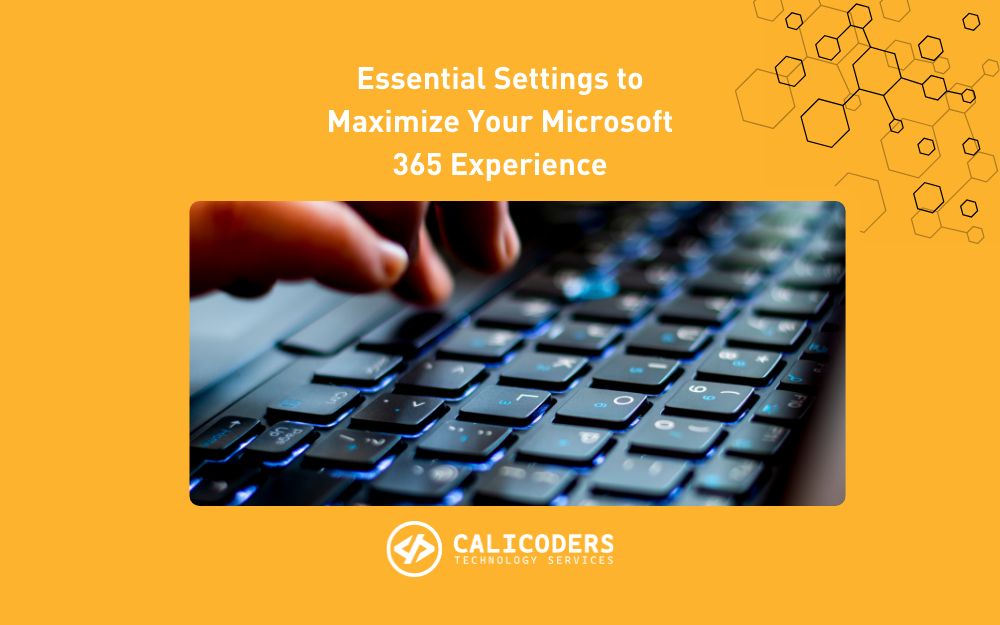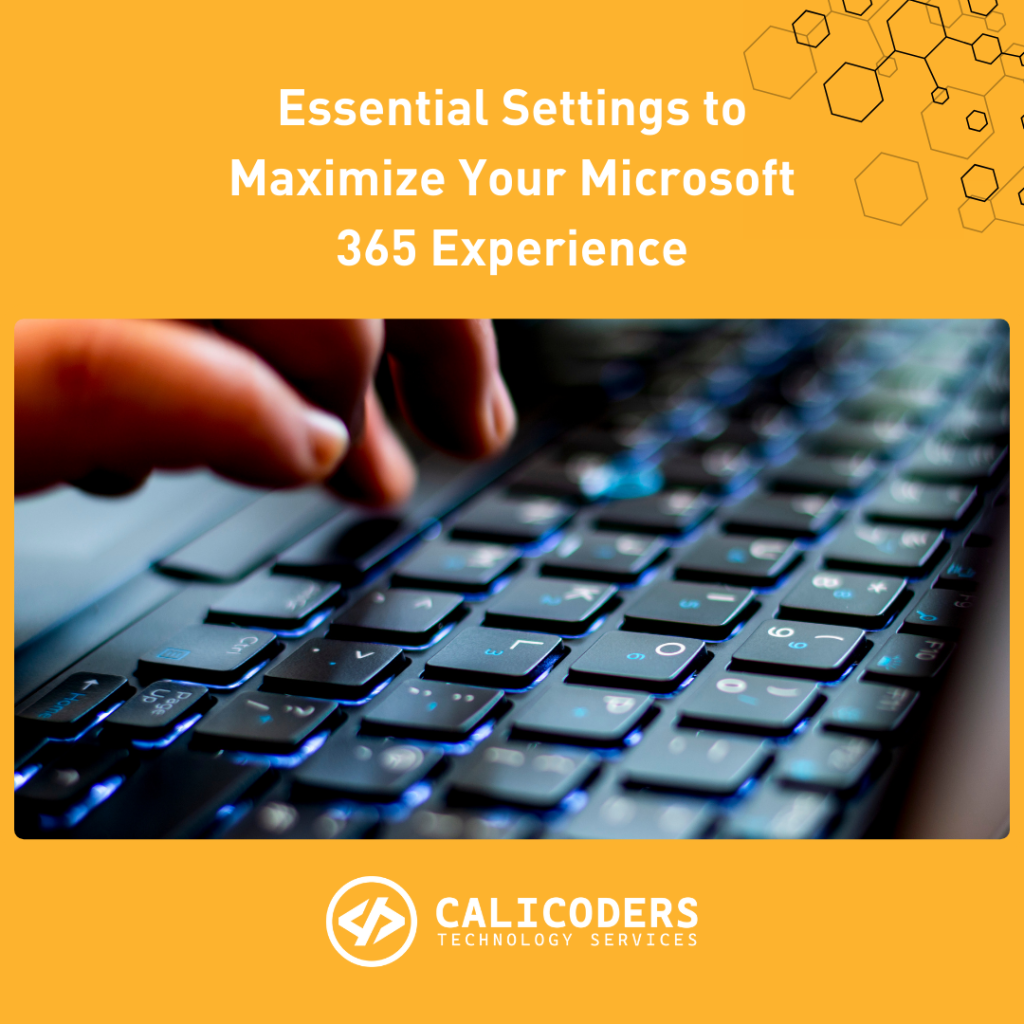
At CaliCoders, we recognize that Microsoft 365 is a powerful suite of tools that can significantly enhance productivity and collaboration for small to medium-sized businesses. However, to truly harness its full potential, optimizing your settings is essential. Without this, you might only be scratching the surface of what Microsoft 365 can offer.
Ready to unlock the full power of your Microsoft 365 subscription? Let’s dive into some essential settings that will elevate your experience!
1. Optimize Email with Outlook Features
- Set Up Focused Inbox: Take control of your email with the Focused Inbox feature, which prioritizes important messages. Simply go to the View tab in Outlook and select Show Focused Inbox. This ensures that you see what matters most right away.
- Customize Email Signatures: A professional email signature can enhance your brand image. Create unique signatures for new emails and replies that include your name, position, company, and contact information. See how to set up Outlook signatures here.
- Organize with Rules: Automate your inbox management by creating rules that move emails to specific folders or mark them as read. This will help keep your inbox tidy and improve your workflow.
2. Enhance Collaboration with Teams
- Set Up Channels: Organize your discussions by creating channels in Teams for different topics or projects. This keeps conversations focused and makes it easy to find information later.
- Manage Notifications: Notifications are great for staying informed, but too many can be distracting. Customize your settings by going to Settings > Notifications and choose what activities you want to be notified about.
- Use Tabs for Quick Access: Add tabs for frequently used documents, websites, or applications in Teams. This streamlines your workflow and makes it easy for team members to access important resources without the hassle of endless emails.
3. Secure Your Data
Enable Multi-Factor Authentication (MFA): Protect your account with MFA, which adds an essential layer of security. This simple step can safeguard you against unauthorized access. Read this help article to set up M365 MFA.
Set Up Data Loss Prevention (DLP) Policies: Prevent data breaches by creating DLP policies to identify and protect sensitive information. This ensures compliance with data protection regulations. Go to the Microsoft Purview help page to see how.
- Manage Mobile Device Security: Ensure that any mobile devices accessing Microsoft 365 are secure. Consider upgrading to Microsoft 365 Business Premium, which includes Intune for robust endpoint management.
4. Customize SharePoint
- Organize with Document Libraries: Use document libraries in SharePoint to manage and organize files for different departments or projects, enhancing accessibility and file management. Learn how SharePoint integrates with Teams and OneDrive.
- Set Permissions: Control who has access to your SharePoint site by assigning permissions based on roles. This ensures that only authorized personnel can access sensitive information.
- Use Site Templates: Take advantage of SharePoint’s site templates to create topic-focused mini-websites for easy information sharing, whether within your organization or with external partners.
5. Maximize Productivity with OneDrive
- Sync Files for Offline Access: With OneDrive, you can sync files for offline access, ensuring you can work even without an internet connection. Go to OneDrive, select the files or folders to sync.
- Use Version History: OneDrive’s version history feature allows you to restore previous versions of files, which is crucial for business continuity and recovering from accidental changes.
- Share Files Securely: Easily share files with controlled permissions and expiration dates to ensure that only the intended recipients can access your documents.
6. Leverage Advanced Features
- Use Power Automate for Workflow Automation: Streamline repetitive tasks with Power Automate. Create flows for common workflows using templates or custom designs, saving you time and effort. Go to the Power Automate website
- Analyze Data with Power BI: Gain insights and make informed decisions using Power BI’s data analysis and visualization tools. Connect it to your Microsoft 365 data sources for powerful reporting.
- Add Copilot for Microsoft 365: Enhance productivity with Copilot, Microsoft’s generative AI engine. It can assist with tasks like creating presentations or generating tasks based on your Teams meetings. Learn more about Copilot here.
Reach Out for Expert Microsoft 365 Optimization & Support
By implementing these essential settings, you can maximize your Microsoft 365 experience, leading to enhanced security, efficiency, and collaboration within your business.
If you’d like a deeper dive into these settings and how to make the most of them, our Microsoft 365 team at CaliCoders is here to help. We can assist you in optimizing and managing your tools to fully leverage all the benefits Microsoft 365 offers.
Contact us today to discuss how we can power up your use of Microsoft 365!ectivity and protect your business!
To get started, call our office at 909-654-6444 or click here to schedule a consultation.